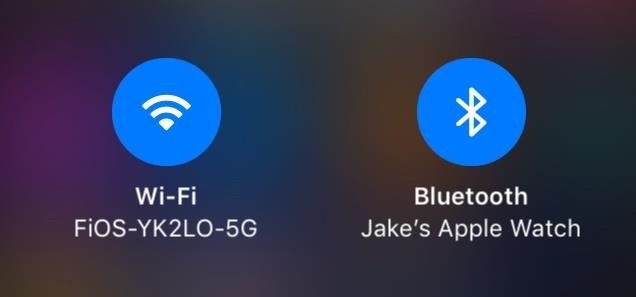Roku TV Keeps Disconnecting From WiFi? (Possible Causes & Fixes)

Roku TV lets you access an international library of streaming content. It’s generally convenient and easy to use, but it can be frustrating when your Roku TV keeps disconnecting from WiFi.
If your Roku TV keeps disconnecting from WiFi, it could be because you changed your network password. Other reasons include a disconnected router, a weak signal, or an unsolvable software bug. Most of these can be solved with simple, at-home troubleshooting, while others require a new Roku TV for $300.
Run, don’t walk, to find out the reasons why your Roku TV keeps disconnecting from WiFi, how to fix this, and tips for streaming future shows uninterrupted.
Do You Need a Home Theather System Installed?
Get free, zero-commitment quotes from pro contractors near you.

What is Roku TV?
First, let’s explain what Roku TV is and how it works.
Roku TV is a Smart TV application that streams content from the Internet. Roku has three different operating systems: OS 10, OS 9, and OS 8. They also have three main types of hardware: Roku-branded TVs, Smart TVs with Roku capabilities built into them, and streaming sticks that plug into your existing TV.
The first Roku model (in a partnership with Netflix) was released to market in the spring of 2008. They offer access to streaming media content from various online services.
Regardless of if you have a streaming stick or a full-blown 4K Ultra HD Roku TV, both require WiFi to function.
Why Does My Roku TV Keep Disconnecting from WiFi?
In this article, we’ll dive into what can cause your Roku TV to disconnect from WiFi and the different ways to fix it.
Here are the most common reasons your Roku TV keeps disconnecting from WiFi:
- Change in your network password/username
- Router is disconnected
- Wireless signal is too weak
- Bluetooth connection on your phone is disabled
- Bug or error
Regardless of the issue, most of these solutions are easy to do from the comfort of your home. It may take a little investigating to get to the root of the problem.
Change in Your Network Password/Username:
All of the apps on Roku TV require a provider username and password (let’s face it-we’ve all been guilty of stealing our parent’s or old roommate’s). Should either of these change, you won’t be able to sign in. This same principle applies to your WiFi.
A possible reason for the Roku TV disconnecting from WiFi is that you changed your network’s password and didn’t update it on the device. All you need to do is simply update the same password on your Roku device to restore the WiFi connection.
Here’s how to update the WiFi password on your Roku TV:
Step 1: Turn on your TV and then press Home.
Step 2: Select Settings.
Step 3: Under Wireless, select Wireless Settings.
Step 4: Enter the new WiFi Password where it says “Enter New Password.”
Step 5: Press the up arrow button until you highlight Done, and press OK.
Step 6: You will then be brought back to the Wireless Settings menu, select Network Setup.
Step 7: In the Network Settings section, you will see a list of available wireless networks your Roku TV can connect to. Select the one you want (it may prompt you to re-enter your password).
Step 8: Press OK.
Voilà! You’ve updated your password and should no longer have to worry about the Roku TV disconnecting from WiFi until you decide to change it again.
Router Is Disconnected
When you select the wireless network of your choice on your Roku TV, it will check with the router to see if it can detect its signal.
If the router does not receive a response from the Roku TV within a certain amount of time, it will assume that your Roku TV was disconnected from WiFi because your modem connection is not secure.
To reconnect your router, it’s best to reboot it with the modem.
Follow these steps:
Step 1: Unplug the router and modem. Wait one minute.
Step 2: Plug the modem back in. Wait another full minute.
Step 3: Plug the router back in. Wait 5 minutes for a connection.
Step 4: Reboot your Roku TV to see if it can re-establish a connection with WiFi.
Most modems have 4 lights- when the first 3 are stable (no longer blinking), the modem is on and ready to go.
Additionally, if your soft resets aren’t working, you can call your network provider and have them do a hard router and modem reset. The customer service representative will walk you through the necessary steps.
Quick Tip:
If you have multiple routers plugged into the same circuit that is causing interference, then try plugging them into different circuits or outlets.
Another option would be to move your routers further away from each other (without putting too much distance between them) and/or reducing environmental interference by checking for thick walls or objects blocking the wireless signal.
Wireless Signal Is Too Weak
The first step is to make sure that your wireless router has a strong enough signal for Roku TV to connect with it.
A simple way of doing this is going into the network settings on the Roku TV and choosing a non-overlapping channel for WiFi. You can also try changing it from 2.4GHz to 5GHz.
To do this:
Step 1: Go into the Menu
Step 2: Click System > Network > Wireless (or similar)
Step 3: Then choose this option: 5 GHz – use channels 36 through 65.
If that doesn’t work, you may want to consider getting a WiFi range extenders.
WiFi range extenders are easily purchased on Amazon for around $40. It’s best to plug them in somewhere that splits the difference between your modem and Roku TV device.
They are designed to increase or improve WiFi coverage up to 2000 square feet.
Bluetooth Connection on Your Phone Is Disabled
It may sound silly, but it’s possible to mistake Roku TV disconnecting from WiFi for a simple lack of Bluetooth or wireless connection on your phone (if this is what you use as the remote).
While you are connected to the Internet with your phone, go to Settings > Bluetooth and make sure that it is turned on. Additionally, make sure your phone is connected to the WiFi.
If your Bluetooth connection on your phone is disabled, follow these steps to enable it:
- On the main screen of the phone, press the Settings button in the top right corner.
- Select Bluetooth (should be the third option down).
- Tap the toggle button next to Bluetooth to turn it On.
- Ensure that your phone is also connected to the appropriate WiFi network.
You can also do this by swiping from the top right to pull down the Menu (your phone needs to be unlocked). For a visual, both symbols should be blue.
These simple fixes will allow you to navigate your Roku device from your mobile phone!
Bug or Error
Sometimes your software or Roku TV just has a bug that keeps causing it to disconnect from WiFi. Another way to identify this is if your TV unexpectedly turns off or won’t turn back on.
The last resort for fixing bugs on your Roku TV is to check to make sure your TV is updated with the latest software. You can find this by going to Settings > System Update > Check Now. If not, perform the update, which should take no more than 20 minutes.
Unfortunately, sometimes there is a glitch in your Roku plug-in or TV that can’t be solved by you at home. Call the Roku customer service line to see if they can send out a technician to troubleshoot the issue. They may even send you a new TV if it’s under warranty.
Otherwise, new Roku TVs typically cost around $300, depending on the size and brand. Go to https://support.roku.com/index to chat with an online agent to weigh your options.
Related Questions
Why does Roku TV keep closing apps?
Sometimes there’s a glitch in the system that requires you to reset your Roku device or re-download apps.Start by doing a soft reset of your Roku TV:
- Go to Home> Settings. Hit OK.
- Go to System. Hit OK.
- Scroll to System Restart and hit OK.
- Toggle right and select Restart.
Your device will automatically restart and power back on when it’s ready to use! If this doesn’t do the trick, delete the apps you are having problems with and re-download them. Have your Internet provider’s login information handy.
Roku TV YouTube isn’t working. How do I fix it?Follow these steps to restore your YouTube app:
- Delete the YouTube app from your Roku TV.
- Turn your TV off. Wait 1 minute.
- Turn your TV back on.
- Re-download the YouTube app.
- Sign back in using your Internet provider’s login info.
Do You Need a Home Theather System Installed?
Get free, zero-commitment quotes from pro contractors near you.

In Conclusion
Although it doesn’t happen that often, one of the most irritating problems with Roku TV is being disconnected from the WiFi. This is an issue that can be caused by router and modem disconnections, weak wireless signals, or even just a network password change.
Some can be resolved with simple step-by-step solutions. However, if you’ve tried all of the troubleshooting steps with no luck, it might be time to buy a new Roku TV or update its software. That way, your Roku device is guaranteed to stay connected to WiFi without any interruptions or dropped signals for months on end.
If you are looking for an affordable option, there are plenty of great ones out there! You may even be able to score a used or refurbished Roku TV.
Related Guide

Emily is a copywriter with over five years of experience in crafting content for the home renovation and remodeling industry. She loves house projects, whether it be painting a room or tweaking small design elements to transform a space. Her favorite aesthetic is french modern because of its clean lines and airy feeling! When not writing, Emily loves to travel and check out architectural details all over the world.
More by Emily Carr