Nest Thermostat Blinking Red? (Here's What You Can Do)

Nest is famous for its learning technology. Its sole purpose is to learn your routine so you don’t have to worry about programming it. We as users are at a disadvantage when it comes to learning about our Nest. After all, we have many more things in our brains than just the workings of our thermostat.
When our Nest does something out of the ordinary, we don’t always know what it means. Blinking lights—especially blinking red lights—seem cause for alarm. But not to worry.
If your Nest thermostat is blinking red, it means the battery is running low. The light should disappear when the battery is fully charged. You can charge it yourself by disconnecting Nest from the wall and plugging it into the USB cable it came with. For a more permanent solution, install a C wire or plug Nest directly into a wall outlet.
Do You Need Your Thermostat Repaired or Reprogrammed?
Get free, zero-commitment quotes from pro contractors near you.

Powering Your Nest
There are a few ways Nest thermostats can receive power. The most commonly suggested way from Google is to power the thermostat with your HVAC system.
Typically, smart thermostats require a C wire in order to receive constant power. Nest says you don’t need one for their thermostat. However, many users find a C wire beneficial and end up installing it if they don’t already have one.
The last option to power your Nest is to plug it into a wall socket. For this, you need to use the power cable and plug that came with the device. Nest should be installed on a wall that’s close to a power socket to ensure the cord will reach.
Using Your HVAC System
You may choose to install your Nest without a C wire. In this case, the R wire which powers your HVAC system will also power your Nest.
Each time your HVAC system kicks on, the Nest battery receives a charge from the R cable. The downside to this power method is that Nest only receives power when the system is running. The rest of the time, Nest relies on its battery. (More on this later.)
Note: If you have more than one R wire, do not be alarmed. The Rc wire powers the air conditioner while the Rh wire powers the furnace. If you have one but not the other, it powers both heating and cooling and can be put into either R terminal on your Nest.
Using a C Wire
Most HVAC systems don’t put out enough power to constantly charge a smart thermostat. The sole purpose of a C wire is to give the thermostat a constant charge, whether or not your HVAC system is running. Because smart thermostats are connected to Wi-Fi, they need to receive power at all times.
So why does Nest maintain that you don’t need a C wire?
Well, technically, you don’t. Nest will still run without one. But as mentioned above, it only receives power when the HVAC system is running. Each time a heating or cooling cycle ends, the system shuts down and the Nest battery is left on its own.
If you have your HVAC system off long enough, the Nest battery can drain down completely, resulting in a blinking red light.
Blinking Red Light Solutions
When a blinking red light appears on your Nest, the device is letting you know the battery is low. Once the battery is fully charged, the red light disappears.
The most permanent solution to this issue is to install a C wire. You also have the option to charge the battery via the USB port or plug your Nest into the wall.
Installing an Unused C Wire
Though not always the case, a C wire is usually blue or black. Oftentimes, you may find that you had an unused C wire pushed inside the wall. Traditional thermostats don’t usually require a C wire. So, if you are replacing one with a Nest, it’s possible the C wire is there but unused.
If that’s the case for you, it solution is simple.
- Cut the power to your HVAC system at the circuit breaker.
- Remove Nest from the wall to expose the wires.
- Locate the unused C wire in the wall. It should be attached to the rest of the wire bundle.
- Attach the C wire to the C terminal on your Nest. Make sure the tab is pressed down firmly.
- Flip the breaker back on.
- Reattach Nest back to the wall and wait for it to fully power up.
Installing a New C Wire
If you don’t already have a C wire in your wall, the installation will be a bit trickier. If you’re at all unsure, it’s best to hire a professional.
It’s recommended that you get an 18/5 thermostat wire. The 18 refers to the gauge and the 5 tells you how many wires are inside the casing. C wire is included in this type of thermostat wire.
- Cut the power to your HVAC system at the circuit breaker.
- Remove Nest from the wall to expose the wires.
- Take a picture of how the wires are labeled so you can reference them later.
- Remove the backing plate and pull the wire bundle from the wall.
- Cut off the existing exposed wiring that was attached to the thermostat.
- Attach new thermostat wire with electrical tape.
- Feed the wire through to your furnace area.
- Remove the tape and feed the new wire where the old wire was previously routed.
- Strip the casing to expose the 5 individual wires. Then, strip the ends of the individual wires.
- Attach the wires to their proper terminals on the HVAC unit. (See chart below.)
- Feed the wire back through to the thermostat area and strip the casing and ends of the individual wires. Then, label the wires.
- Reinstall the Nest base plate, and attach the individual wires to the terminals. Make sure the tabs are pressed firmly down.
- Flip the breaker to restore power to your HVAC system.
- Reattach Nest to the wall and wait for it to fully power up.
| Wire | Color | Function |
| R/Rh/Rc | Red | 24 VAC power for HVAC Rh powers heat Rc powers air |
| G | Green | Fan |
| W | White | Heat |
| Y | Yellow | Cool |
| C | Blue or Black | Common Wire; provides constant power to the thermostat |
Manually Charging the Nest Battery
If you choose to use your Nest without a C wire, you can remove it from the wall and charge the battery yourself. When you pull off the thermostat display, you’ll notice a USB port on the back. This is true for 1st, 2nd, and 3rd Generations as well as the Nest E, though the 1st Generation has a mini-USB port.
Using the cable and plug provided, plug the thermostat into the wall to charge. You can also opt to plug the thermostat into your computer. In this case, use only the cable.
You’ll know your Nest is charging when you see a blinking light. The color changes depending on the level of the battery’s charge. It takes roughly 30 minutes to charge Nest completely. If the battery has been completely drained, it may take up to 2 hours.
Once it’s fully charged, replace the thermostat display back on the wall.
The downside to manually charging your Nest’s battery is that your HVAC cannot be used during that time.
Plugging Nest into an Outlet
The final solution to charge your Nest and get rid of the blinking red light is to permanently plug it into an outlet. As with the C wire, this solution ensures a constant charge to the battery.
However, there are a few downsides. The Nest needs to be installed on a wall near an outlet in a highly trafficked area for maximum energy efficiency. Not to mention, you’ll have an unsightly wire dangling at all times. This doesn’t provide a very clean look to the otherwise sleek design on the Nest.
Related Questions
How long does Nest’s battery last?
Nest’s battery lasts for up to 2 hours. With the intermittently charging it receives from the HVAC system, you may not notice the battery draining for a few months. However, that length of time depends on how often you run your system.
Why is my Nest blinking green?
A blinking green light on a Nest means it’s automatically updating its software. You’ll notice the display restart during this update. This should only take 1-2 minutes. If it takes longer, check to make sure the thermostat is completely connected to the base. Occasionally, you may have to restart your Nest.
Do You Need Your Thermostat Repaired or Reprogrammed?
Get free, zero-commitment quotes from pro contractors near you.

Summing It Up
If your Nest thermostat is blinking red, it’s nothing to be concerned about. It simply means the battery is low. You can avoid this blinking red light forever by installing a C wire to give constant power to the thermostat. You can also choose to plug it into a wall outlet.
Manually charging the battery is another option. For this, the Nest display needs to be removed from the wall and plugged into the USB cable provided. Please note that your HVAC remains inactive during a manual battery charge. The blinking red light will disappear until the battery drains again.

Brigid Levi is a wife, mother, and freelance writer who enjoys a good DIY project and creating beautiful spaces within her home. From cleaning and organization hacks to home decor ideas, she loves helping people in their quest to turn a house into a home. Her hobbies include pretending to be Joanna Gaines while updating her home with her husband and performing in local theater productions.
More by Brigid Levi



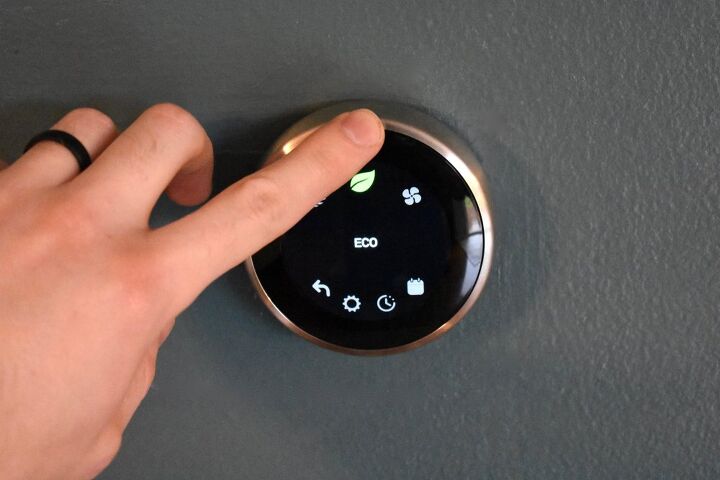








![10 Best Electric Pressure Washers – [2022 Reviews & Guide]](https://cdn-fastly.upgradedhome.com/media/2023/07/31/9070600/10-best-electric-pressure-washers-2022-reviews-guide.jpg?size=350x220)









![10 Most Dangerous Neighborhoods in Baltimore [Updated]](https://cdn-fastly.upgradedhome.com/media/2023/07/31/9075655/10-most-dangerous-neighborhoods-in-baltimore-updated.jpg?size=350x220)




